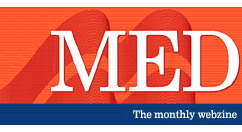 |
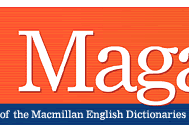 |
 |
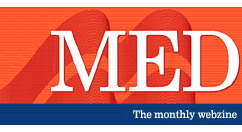 |
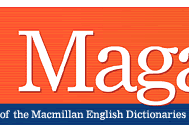 |
 |
|
|
||||||||||||||
COLUMNS
|
Top
Tips for the CD-ROMs It's easy to take a pro-active approach to problem words with the Macmillan English Dictionary and the Macmillan Essential Dictionary. Learner error information is located next to entries of those words students frequently have trouble with. You can use the CD-ROMs to extract examples and explanations to help students with confusables such as borrow and lend. This month's activities are based on the Macmillan
English Dictionary CD-ROM, although you can create similar activities
using the Essential CD-ROM. 1 Finding the Learner Error notes Open the SmartSearch window and select More
search options.
In the left-hand panel there should be a list of eight verbs: accept, borrow, bring, educate, hear, invent, lay, learn. Select one of these entries and the learner error box will appear on the right. Click on the Learner Errors box to make it appear in the main window.
Click on Edit and select Copy.
Paste the text into any word processing document. Continue with the other
seven entries.
2 Activity The text copied from the learner error information on
the CD-ROM can be used as a basis for various class-based activities.
In this suggestion, students work out the differences between the confusable
verbs by examining them in context. They complete a written record in
the form of a definition sheet.
3 Creating a follow-up activity Use TextSearch to find example sentences containing the words studied in the previous activity. To do this, type in the word you want to find an example for, click on TextSearch and check the box next to Examples and then click on Go.
This will give you all the entries in the dictionary that contain that word. Once you have found a suitable example, copy and paste it into a word document. Blank out the relevant words to create a gap-fill. |
|||||||||||||
|
|
||||||||||||||