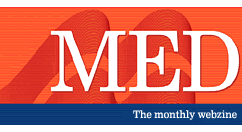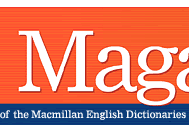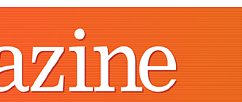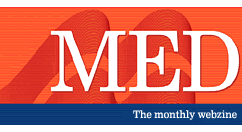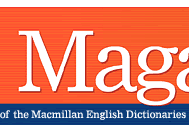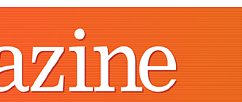|

FROM THE EDITOR
 In
this Issue In
this Issue
 Contributors Contributors
 Letters
to the Editor Letters
to the Editor
 Write
to Us Write
to Us
 Spread
the Word Spread
the Word
 Back
Issues Back
Issues
FEATURE
 Housing
vocabulary in Housing
vocabulary in
American and British English
COLUMNS
 Language
Interference Language
Interference
Stringing Words Together
Language interference at
sentence level
 Focus
on Language Focus
on Language
Awareness:
Introduction
British and American English
Differences in spelling and grammar
UK
version ¦ US
version
 New
word of the month New
word of the month
New words for the autumn
 Top
Tips for the CD-ROM Top
Tips for the CD-ROM
House and furniture
vocabulary activities
 onestopenglish.com onestopenglish.com
|
 |
Top
Tips for the CD-ROM
by Mairi
MacDonald
If you want your students to review
vocabulary related to a particular topic area, the Macmillan Essential
Dictionary comes with an in-built activity generator that allows them
to practise any words you choose to put in the Wordlists. The following
is a step-by-step guide to creating your own Wordlists, and setting up
vocabulary activities that will give your students plenty of practice
of furniture- and house-related vocabulary.
Creating Wordlists
| • |
Select SmartSearch. |
| • |
Type in furniture, check Definitions
and select Part of speech and noun. |
| • |
Click Go. |
The search above gives you 40 results in the bottom left
panel, where you should select Edit and click on Add to wordlist.
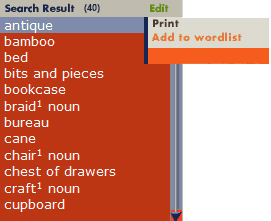
| • |
When the Add to wordlist dialog box comes
up, select New wordlist. |
| • |
Give the new wordlist a name, for instance 'furniture',
and select OK. |
| • |
Now click OK and the 40 words will be added
to your new wordlist. |
NB: Make sure the first word on the list - antique
- is highlighted to be sure of including all these words on your new wordlist.
You will probably want to adapt the wordlist according
to the level of your students. To do this:
| • |
Select View from the main dictionary menu
and select Wordlists. |
| • |
Select the 'furniture' wordlist you have just created.
You will see the list in the middle panel. |
| • |
Highlight the word you want to delete by clicking
on it and then click on Delete word from list. |
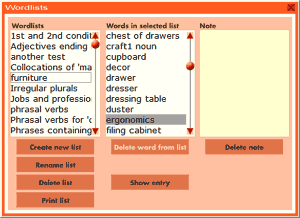
|
Tip
You can also add
words from single entries by simply going to that entry and selecting
Edit, Add to wordlist in the main dictionary menu.
|
When you are happy with your wordlist, close
the box to return to the main dictionary window.
Choosing the suitable activity
Select Activities from the main menu and choose
an activity. The following activities work well with the chosen vocabulary
set. The activities are listed in order, from easiest to the more challenging.
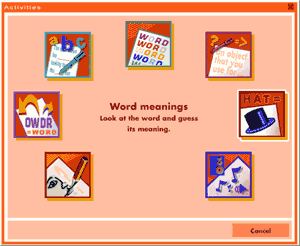
Word meanings
Students try to remember what the words on the list mean. This is useful
for words that students only need to recognise.
Definitions
Students look at the meaning and guess the word. This is useful for vocabulary
that students will need an active knowledge of.
Scrambled words
Students re-order the letters and guess the word. Students can select
Show definition if they get stuck.
|
Tip
In the Wordlist
dialog box you can add a note, for example a translation or other
information, to help students complete the activities. To add a
note, select a word in the middle panel of the dialog box and type
in the note in the yellow box on the right. Students can then chose
the Show note option during the activity.
|
House-related vocabulary
For more house-related vocabulary, try the following searches:
| • |
Select SmartSearch. |
| • |
Type in room, check Definitions and
select Part of speech and noun, Grammar and count,
Frequency and very high frequency, high frequency
and quite high frequency. |
| • |
Click Go. |
| • |
Select SmartSearch. |
| • |
Type in house, check Definitions and
select Part of speech and adjective. |
| • |
Click Go. |
| • |
Select SmartSearch. |
| • |
Type in house OR home, check Definitions.
|
| • |
Click Go. |
| • |
Select SmartSearch. |
| • |
Type in building, check Definitions
and select Part of speech and noun, Frequency
and very high frequency, high frequency and quite
high frequency. |
| • |
Click Go. |
|